Connection with the dentaleyepad

What is the dentaleyepad?
Dentaleyepad is a device/tablet that can be used to take mouth and portrait photos of patients. The device sends the photos wirelessly to the computer, after which ByteGear can import the photos.
ByteGear has a link to dentaleyepad to make importing as easy as possible.
Setting up the link
Follow these steps to set up the shortcut:
Go to the ‘System program options’ menu.
Select the ‘Program links’ section.
Select the ‘Dentaleyepad’ tab.
Here you set the following:
Activate Dentaleyepad link.
Check this option to enable the shortcut.
Use QR code to submit patient data to dentaleyepad.
If you activate this option, ByteGear displays a QR code that can be scanned by the dentaleyepad. This code contains the patient data.
Use JSON file to pass patient data.
If you enable this option, ByteGear will also populate an “info.json” file with the patient data. To
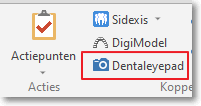
instead of scanning the QR code, you can then click on a button in dentaleyepad to read this file and transfer the patient data.
You can only click this button if a patient is selected.
As soon as you click on the button, the Dentaleyepad import window appears:
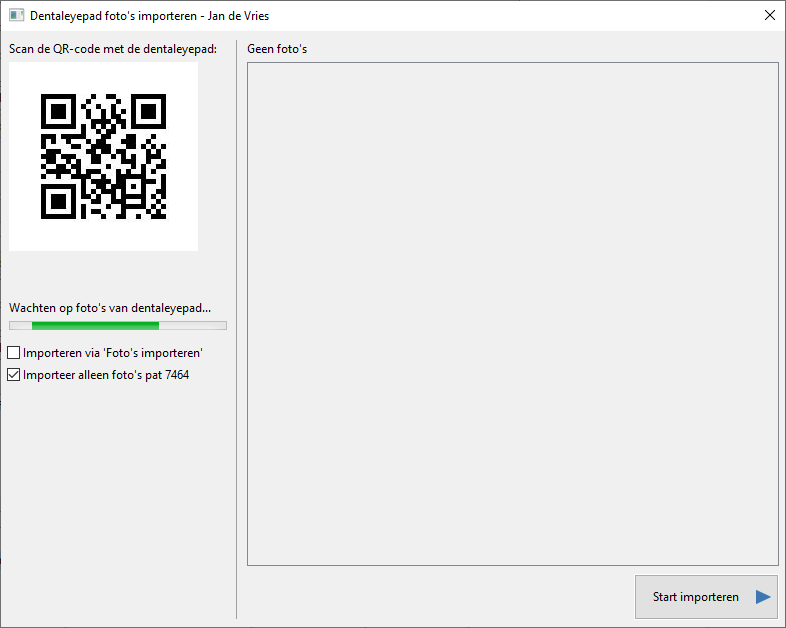
There is a QR code on the left side. You can have the dentaleyepad scan this QR code. This tells the device which patient to scan for.
The photos can then be taken. These photos are then copied from dentaleyepad to the folder specified in ByteGear in the program options.
After copying, these photos will be visible on the right side of the window:
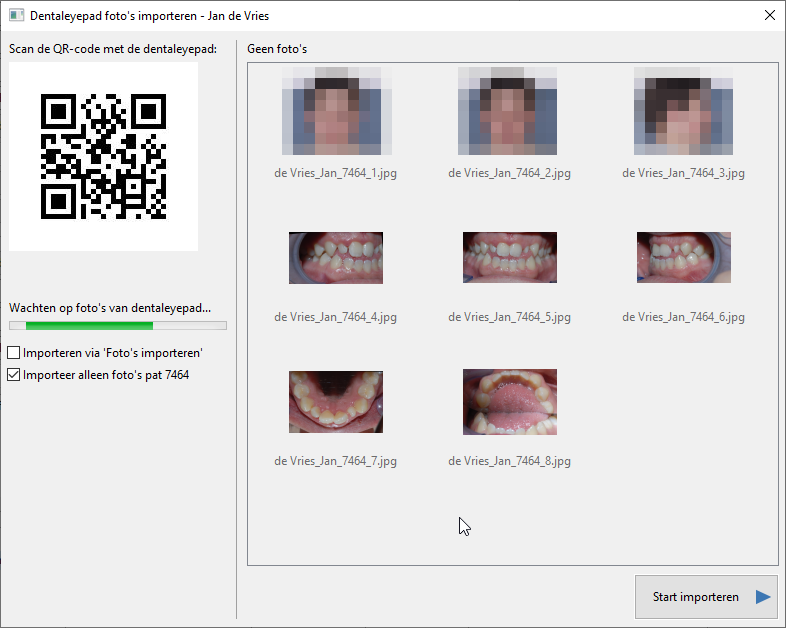
If you now click on “Start import”, the photos will be moved to the patient’s photo folder.
If the “Import via ‘Import Photos'” checkbox on the left side is checked, the “Import Photos” window will be launched and the photos can be imported via this window. How to use this window is described here.
If the “Import photos from … only” check box is activated, only photos of the currently active patient will be displayed. is activated, only photos of the currently active patient are displayed. These are photos that have the patient number in the name. Only these photos will then also be moved when “Start import” is pressed.
This makes it possible to work with several dentaleyepad devices at the same time.
Notes
If dentaleyepad has copied the photos to the folder and you close the window with the escape key instead of clicking “Start import”, ByteGear will leave the photos in the dentaleyepad folder.
This means that the next time you open the dentaleyepad window, you will see the photos again. You will then have to delete or re-import them first.
ByteGear currently assumes that when you take images with dentaleyepad, you place them directly on the correct patient. Thus, the program does not take into account that photos for several patients are taken and imported at a later time.
So when you use it with a patient, you need to import the photos immediately.








